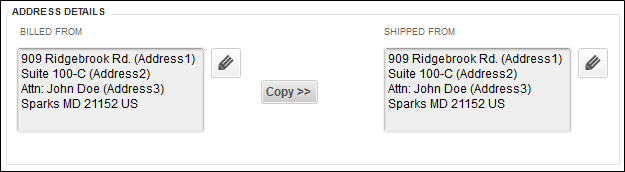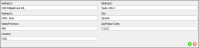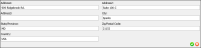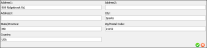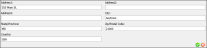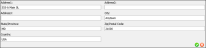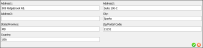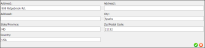QuickBooks Customer and Vendor Setup
The Plugin imports the QuickBooks customers and vendors into IntelliTrack. When it imports them, it maps the fields from the QuickBooks customer or vendor form to the IntelliTrack customer or vendor form. The table below shows the corresponding QuickBooks and IntelliTrack fields for the customer or vendor.
| QuickBooks Field | IntelliTrack Field |
|---|---|
|
Customer Name or Vendor Name (when the Customer or Vendor has both a Customer Name or Vendor Name and a Company Name or when the Customer or Vendor has a Customer Name or Vendor Name and no Company Name) |
Company Name |
|
Company Name (when the Customer or Vendor does not have a Customer Name or Vendor Name) |
Company Name |
| Main Email | |
| Main Phone | Telephone |
|
Address Details Portion of the Form: Billed From/Shipped From Box Invoice or Bill To/Ship To Box Up to three Address lines above the City, State, Zip/Postal Code (see "Recommended Address Formats for Customer and Vendor Record" for more information on formatting a customer address or a vendor address in QuickBooks so that the address transfers to IntelliTrack in a suitable format)
|
Address1 field, Address2 field, Address3 field |
| City | City |
| State | State |
| Zip/Postal Code | Zip/Postal Code |
| Country/Region | Country |
| Full Name | Contact Name |
Customer or Vendor Address
It is important to understand how the plugin maps the customer address and the vendor address from QuickBooks to IntelliTrack so that the address is imported from QuickBooks to IntelliTrack in a meaningful format.
The plugin maps the customer address and the vendor address from QuickBooks to IntelliTrack in this manner: the city, state, and zip/postal code in the QuickBooks address are imported into the City, State and Zip/Postal Code fields in the IntelliTrack Customer form or Vendor form. The 3 lines above this information in the QuickBooks address are imported into IntelliTrack as Address1, Address2, and Address3 whether they contain information or whether they are blank. Because of this, the QuickBooks address MUST BE in a SPECIFIC FORMAT in order to import properly into IntelliTrack; see "Recommended Address Formats for Customer and Vendor Record" for the recommended formats.
Recommended Address Formats for Customer and Vendor Record
In order for the QuickBooks address to import correctly into IntelliTrack, it must be in one of the following formats: